10 Lessons Learned from Using Chromebooks in My Classroom
- Christopher Chiang
- Feb 8, 2015
- 4 min read

1) Students are signed up with Google accounts and the teacher has taken time to create the following shared folders (save yourself chaos, always try to share FOLDERS rather than docs), even if you don't know if you will use them. This way all future Google Document, Slidedeck, Drawing, Spreadsheet will inherit the folder's shared access.
a) Teacher creates a folder to share with the whole class b) Teacher creates a folder to share with each student

c) Familiarize yourself and teach students the differences between share view, edit, shareable link, and comment (teach them how to create, reply, and close comments in Google Docs, it's a great feature)

Advanced Tip: if you have several default files with particular file name, or template content within the file you want to duplicate for many students, create a master folder, download Google Drive to your non-Chromebook PC/Mac computer and copy and paste.
2) Before handing out Chromebooks, teach the following procedures:
a) Where are the fragile points (etc: power plug, the screen, the trackpad)
b) School Internet policies (etc: how things said on the Internet tend to both spread and stick (great PSA linked here). If you see anything wrong/inappropiate, click back and speak up to the teacher (in that order).
3) Digital citizenship:
If you download any content, always make note and give credit in your work. I teach my kids, for academic work you always GIVE CREDIT, if you may get profits or fame from it, you must ASK PERMISSION. In academics you give credit so people aren't confused if you created it and so they may check your sources, making you all the more trustworthy. If you are about to get fame or profits for your work, you need to ask permission since the fame and profits should go to who made it, only fair yes?. Need help with digital citizenship, Common Sense Media is there for you (create a certificate for your kids who pass Digital Citizenship "Bootcamp").
4) Teach students how to pick up and check in Chromebooks:

If your model last all day, I only charge them at lunch/preps/end of the day to prevent wear on power plug, and ask students not to plug them in, if you have a two hour model, teach them how plug-in routine without causing a mess. I assign Chromebooks and prefer to both color code and number the laptops to prevent checkout issues. Why assign specific Chromebooks for when their cloud devices? So you can keep track down problems with broken laptops or misuse.
5) Keyboard and trackpad basics: Keyboard

Trackpad
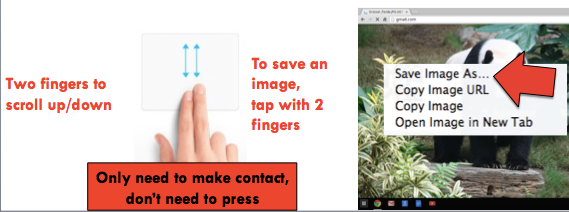
6) Teach them and give them time and direction to organize their Google folders in Google Drive (treat like a virtual binder) and always have students save to "DRIVE" and not to the "Downloads" folder:

7) Have students use Google sign-on when available, less passwords to remember (their Google password should ideally be an eight character password with a number, capital letter, and symbol so they can use all year no matter the site). Have students use the same password for all their accounts and keep a paper list of usernames (which vary):

8) Media sharing tools: creating/sharing recordings online on Vocaroo, saving Youtube to MP3s, cutting Youtube clips using TubeChop, making weblinks shorter to share using Bit.ly (works best when you sign up for a free account), sharing group of weblinks using Fur.ly, keeping track of time with the Online Clock Timer, and making teams on the fly with the Chirag Team Maker.

9) Setup a free class social learning management system like Edmodo or Schoology and assessment/content delivery systems like: ExitTicket (test), Curriculet (online readings), and Edpuzzle (online video). Elementary schools have an ever growing wealth of pre-made content, see this list, middle and high schools, see this list.

A free learning management system Edmodo or Schoology (above) makes passing out digital resources and grading final projects so much easier! They are also a breeze for giving online quizzes.

Edpuzzle was made to make teachers' and students' lives better. It allows you to cut Youtube videos, add questions to Youtube videos, auto grade them, and also track student watch time on the video. Love it! 10) Last, but most importantly, use the Chromebook to allow kids to be creative and make things! Some of these are free, but those that cost money are worth paying. Edutopia has great instructional tips for managing any project, most important are student contracts and rubrics.

FREE CREATING TOOLS: Flaschards: Quizlet Photo Editing: Pixlr Infographics: Piktochart
Audio Editing: Soundtrap Video Editing Youtube Editor (far from perfect, Chromebook's weakest area) Typing: TypingClub (not quite creating, but important) Websites: Wix (like this one!) Presentations: Prezi Interactive Posters: Thinglink Animated Presentations: Powtoons
PAID CREATING TOOLS: Video Games: Tynker Digital Posters: Glogster (great teacher dashboard for grading)
Animations: GoAnimate (great teacher dashboard for grading, my favorite Chromebook tool by far, since iPads can't do this)
The most underused tool, especially for teacher to teacher collaboration is Google Hangout (age 13 and above):










Comments